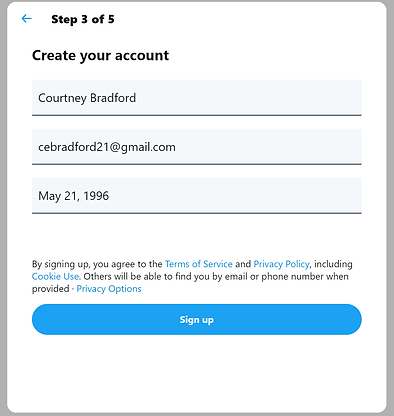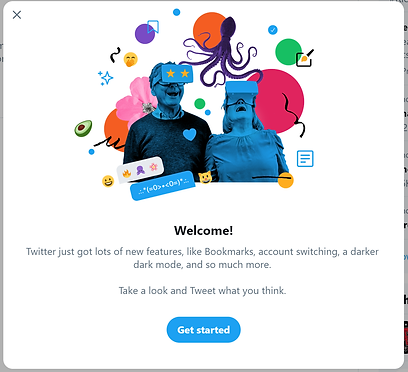What is Twitter?
Twitter is a free-to-use social networking platform founded in 2006. A microblogging site, Twitter allows its users to “tweet” short posts under 240 characters. This social media site works well for interaction and engagement between nonprofits and individuals. You can set you account to private, which means only accounts you approve of will be able to see your tweets, or public, which broadens your audience and lets anyone see your tweets.
With more than 500 million tweets a day, Twitter is a lively social media platform that has grown exponentially since its creation and now serves over 100 million daily users. Even celebrities now use Twitter regularly. Twitter allows you to share information and quick updates with your followers. The hashtag (#[a word or phrase]) makes Twitter an easy way to see posts from individuals or organizations all across the world whose ideologies align with those of your nonprofit.
Creating an account on Twitter allows your nonprofit to begin growing a social media presence, which ultimately raises number of supporters and donors. In fact, many nonprofits have already taken to using Facebook to increase their social media presence and raise awareness for their cause.
How Do Nonprofits Use Twitter?
Because of the nature of Twitter’s character limit for each tweet, there are some best practices you should consider when trying to start on this social media site:
-
Give useful, relevant content that is retweetable (meaning your followers want to share it on their accounts)
-
Use clear language and punctuation
-
Retweet posts from nonprofits or individuals who share similar goals
-
Include an image in your tweets
-
Ask your followers questions and interact with them when they answer
-
Include links in your tweets so that your followers can read the articles you reference
-
Tweet consistently and on a schedule
Following these tips will allow you to grow more comfortable with Twitter and make it easier to gain more followers who will draw more attention to your nonprofit’s mission.
Particularly through a social media platform such as Twitter, it is incredibly important to interact with your followers because Twitter makes it so easy. This will build and strengthen your relationship with your community and show that you truly care about your followers.
Good Examples of How Nonprofits Use Twitter
Link the Articles You Reference and Tag Individuals You Reference
When the American Heart Association references
articles in its tweets, a link to the article is in the
tweet itself. The AHA also tags individuals in its
tweets if the individuals goals or missions aligns
with those of the AHA.
Add Visuals to Your Tweets and Ask Your Followers Questions
Almost every tweet from the National Forest Foundation includes media of some kind, whether that be an image or a video. This nonprofit also poses questions to its followers in order to raise engagement.
Use Hashtags and Share Relevant, Retweetable Content
Pencils of Promise uses hashtags during construction events to allow its followers to find more tweets about the progress being made, but it does more than just that: it tweets stories that its followers would want to share and retweet to their own Twitter accounts.
What Kind of Audience Does Twitter Usually Reach?
Twitter reaches many demographics of users, and almost half of Twitter users are on the site every single day. While Twitter users are predominantly male according to research conducted by the Omnicore Agency, men and women can both be reached through Twitter. Over twenty percent of all Internet users, men and women, use Twitter. If you think Twitter might be the right fit for your nonprofit, visit the Omnicore Agency webpage to see a further breakdown of the audiences typically reached through Twitter.
How Do You Set Up an Account?
Below are the steps to set up an account on Twitter, or if it’s easier for you, you can download a PDF version HERE.
Create a Twitter Account
Introduction
Twitter accounts are for individuals and organizations to share information and updates with their followers. A twitter account can be private, which means that individuals and organizations must seek and receive approval to follow your account, and public, which means anyone with internet access can view your account and posts. A public account broadens your potential audience.
Twitter accounts are efficient ways to connect and reach out to potential new supporters. With the limit of 240 characters on Twitter, posts on this social media typically get the point across quickly, which works well with the younger demographic. The character limit creates curated posts that cover the most important information about a specific topic.
Creating a Twitter account requires a few simple, easy-to-follow steps and gives your nonprofit a voice and presence to reach more followers and supporters as well as to connect with more members of your community.
Step One
Navigate to the following webpage: https://twitter.com/i/flow/signup. You will see the page pictured below:
Step Two
Fill in the following required information:
-
Name—the name of your organization
-
Phone—(Note that you can select Use email instead in order to use an organization email.)
-
Date of Birth (Note that this information is kept private and is necessary to ensure that users are old enough to be on Twitter.)
Then select Next in the top right corner of the box.
Step Three
Customize your experience on Twitter by selecting whether you want personalized ads and whether you want Twitter to track where you see Twitter content when you’re on other websites. Then select Next in the top right corner.
Step Four
Select Sign Up on the next page.
Step Five
Twitter will send a verification code to the phone number or email that you used to sign up. Enter the verification code into the appropriate tab.
Step Six
After verifying your account, you will need to create a password. The password should be at least six characters and should be secure enough that no one can guess it but simple enough that anyone who needs to access the account will be able to remember it.
Step Seven
Select Next in the top right corner of the box after deciding on a password.
Step Eight
Select the camera icon in the center of the gray silhouette. This will allow you to search your device for a profile picture for your nonprofit. Keep in mind that your profile picture should make it easy for followers and supporters to identify your nonprofit with ease. This profile picture will be attached to each post you share, so choose one that will allow your followers to recognize your brand.
Step Nine
Write a short bio for your organization. This will allow anyone visiting your page to get an idea of what your organization does and what your goals are. You should also include a link to your organization’s website.
Step Ten
Twitter offers you a chance to connect your account with your contacts so that you can find the accounts of other individuals and organizations that you have connected with in the past. To find your contacts’ Twitter accounts, select Upload contacts. If you would prefer not to link your contacts with your Twitter account, select Not now.
Step Eleven
Twitter allows you to search for your interests, which makes it easy to find organizations and individuals who share similar goals and missions with you. Just type your interests into the search bar and click on the interests as they pop up. You can also click Skip for now if you do not want to do this.
Step Twelve
The next page suggests accounts for you to follow. You can either select Follow on the Twitter accounts that interest you, or you can select Next to skip this part for now.
Step Thirteen
Select Allow Notifications if you want Twitter to alert you when someone sends you a message or tags your organization. Select Skip for now if you prefer not to be alerted. (Note that since one of the more important facets of social media is to build a relationship with your supporters, you should probably allow notifications so that you can interact with anyone who might try to reach out to you.)
Step Fourteen
Select Get Started to familiarize yourself with Twitter.
Step Fifteen
Customize how you view your screen. Then select See what’s new to get started using Twitter.
Step Sixteen
Select More on the left side of the page, then select Settings and Privacy.
Step Seventeen
Under Account, select Username.
Step Eighteen
You can change your username here. Keep in mind that you should choose one that makes sense for the name of your nonprofit. Once you’ve chosen the username, also called a handle, select Save in the bottom right corner.
Step Nineteen
Begin posting on your Twitter account. Remember to use visuals and links in your tweets as well as succinct language and understandable grammar.